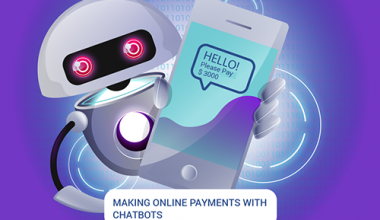In the days since the launch of Apple’s iPad Saturday, there has been an explosion of apps to run on it—3,000 and counting. They are mostly free and incorporate new ways of navigating one of the largest screens on a mobile device that relies solely on touch technology.
On this large canvas, people work differently and apps can behave differently depending on which way the device is turned. Apps can (and must) incorporate creative ways of navigating—in addition to the usual multi-touch gestures like flicking, two-finger swiping and pinching. Thus, although it runs most of the 150,000 apps already available for the much smaller iPhone and iPod touch, the iPad is spawning a new type of tablet-specific app.
This week, I’ve been testing some of these iPad apps that give users novel ways to interact with the device. These are designed to take advantage of a larger touch screen by using things like fly-out menus, multi-panel layouts, 3-D images intermixed with text and newspapers that can be read almost as easily as their paper counterparts.
Since most of us haven’t used apps like these or a device like this before, many apps install with brief tutorials on how to navigate them. It’s obvious that the makers of these iPad apps are still tinkering with what works best for a large touch surface. And ads appear in several digital newspaper and magazine apps. Unless otherwise noted, the apps listed below are free.
News
Multi-tasking isn’t yet possible on the iPad, but the NPR app allows people to do certain things simultaneously. While browsing news stories, a player in the bottom portion of the screen lets you listen to programs, interviews or songs. I played Jakob Dylan’s “Women and Country” song while reading an article about NCAA basketball. Content can be saved to a playlist for future listening.
The Wall Street Journal app’s home page displays a horizontal row of newspapers representing the past seven days’ editions and a “Now” edition, with late-breaking news, all of which can be read when the iPad isn’t online. These editions are designed to use the full screen to display easy-to-read newspaper layouts and videos that play right within the articles. A finger swiped from the top down skips to a different section of the paper, while pinching any screen with two fingers returns to the home page. And you can save articles and sections. The WSJ iPad app also can access saved data from a WSJ.com account.
The app is free to download but requires a subscription for access, which costs $4 a week or is free for a limited time to existing online or print subscribers.
The New York Times app is called Editors’ Choice and looks like a roomier version of the newspaper’s iPhone app. Five icons at the bottom of the screen instantly jump to different sections of the paper, or you can flick a finger across these screens to page to more articles. It doesn’t require a subscription.
The USA Today app brings the Gannett Co. paper’s color-coded blue, green, red and purple sections to the iPad. Its popular charts of information (called “Snapshots”) pop out from the bottom left of the screen and include polls that can be voted on using the device. The USA Today app looks less like the print edition of the paper and more like a list of news points with color photos beside each. This list can be scrolled with a simple finger flick up or down.
Magazines
Digital magazines on the iPad seem to be experimenting with different payment methods. Rodale Inc.’s Men’s Health, for example, is a free app and includes previews of magazine issues, but then it charges $5 to download the actual issue. Bonnier Corp.’s Popular Science app costs $5 up-front and includes an issue that must be downloaded within the app.
Popular Science really uses the iPad’s larger surface in creative ways. Instead of just letting you page ahead with each finger flick as if reading a regular magazine, you can read articles by flicking a finger down or across a screen. In some articles I read, images appeared to be floating in the background behind text. Two fingers flicking up from the bottom of the screen show shortcuts for a table of contents and previous magazine issues.
Music
Pandora’s iPad app makes good use of the device’s screen real estate by showing artist information, now-playing details, album art and a list of personalized radio stations all on the same screen. I found myself more likely to read about artists on the iPad than on my smaller iPod touch. But like many Pandora users, I like playing music in the background as I work on other tasks, and this isn’t possible on the iPad because it doesn’t allow third-party apps like Pandora to multi-task.
Entertainment
The Marvel Comics app displays stunning, large illustrations and moves you across the screen to see them as if the comic is one continuous strip and there’s no division between one screen and the next. A finger swipe moves you ahead in a guided view that jumps you from one character’s dialog cloud to the next in the correct order. This app is a free download and a handful of free comic books come with it, but each additional book costs around $2.
Scrabble for iPad costs $10 and includes options for playing with friends by passing the iPad back and forth, and an additional free app enables connecting an iPhone or iPod touch to the iPad to use these smaller screens as tile racks. You can play against your Facebook friends or the computer, and things like “Best Word” and an option to shuffle tiles make the game a little easier to play for some. Scrabble will even play your iTunes music in the background while you’re dragging tiles onto the board using your finger.
With Real Racing HD, you see a 3-D view of racetracks and steer a car by leaning the iPad in the direction you need to turn (a built-in accelerometer senses where you’re moving the iPad). I played this $10 game while sitting in the back seat of a moving car and got a bit dizzy since the race is so realistic.
Education
A great example of how the iPad can be used for education can be seen in an app titled “The Elements: A Visual Exploration,” developed by Touch Press. This costs $14 and displays the periodic table of elements stretched across the screen. Selecting one element brings it forward and spins a dazzling image of it so you can see all sides of it. A link to the Web pulls in real-time information about that element.
Others
Apple’s iBooks and Amazon.com’s Kindle are two terrific e-reader apps that bring digital books to the iPad. There’s a strong argument for using the Kindle app, since books bought through it can be accessed on a variety of platforms in addition to the iPad, all in sync right where you left off reading, while iBooks are currently limited to the iPad. But the books in iBooks are displayed in an arresting way, with animation that resembles real pages turning.
Pages, Keynote and Numbers are Apple’s versions of Microsoft Word, PowerPoint and Excel and they cost $10 each. When installed, these programs can convert documents from Microsoft’s formats and let you work on them. They present rich, PC-like features controlled by touch. Pages, also lets you convert the documents back to the original Microsoft format.
TruPhone and Skype will make calls over the Internet using the iPad when you’re online, and in one test, this worked relatively well.
The Houzz Inc. app is a digital look book for interior-decorating ideas that’s updated with current images of decorated houses. It displays large images of decorated rooms across the iPad’s screen, allowing you to search and save certain looks for offline access or sharing with others.
Resource:
http://online.wsj.com/article/SB10001424052702303411604575167932497910828.html?mod=rss_Today%27s_Most_Popular